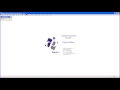The One Two Punch That Knocks Out Year End Processing.
It’s that time of the Fiscal Year Again!
Year End!
The end of the year is a hectic time for finance. Year end reports, entries from the accountants, budget reports, program reports, and on and on. The last thing that you need is a bunch of difficult year end procedures from your accounting software. Luckily Data-Pro Visions does it’s best to make things easier. There are only a few simple things to remember to do in Visions at the end of the year. And since you haven’t done them since last year it’s easy do forget them, so lets review.
First is to setup your fiscal periods for the next year. You can’t post entries to the new year until you have that years fiscal periods set up. And if you try the system will remind you.
Setting up your fiscal periods for the next year is easy to do.
1. Select “Fiscal Periods” from the FILE menu.
2. At the bottom of the window are the copy year fields.
3. Simply enter the current fiscal year in the first box. And the new fiscal year in the second box.
4. Select the “Copy Year” button.
5. The system will duplicate the fiscal periods from the current year to the next.
It’s that easy.
It’s always wise to double check the period ending dates especially February’s to make sure they are correct.
The Second thing that you need to do is the Year End Close.
This option will roll all your income and expenses up to the fund balance\retained earnings accounts, and mark all the periods of the previous year closed.
Couple of key points.
1. You don’t have to close the year to start making entries into the next year. You can make entries and pay checks in the system regardless of whither the closing is done yet. So there is no need to rush.
2. You can do this Year End Close at any time and as many times as you need to. That means you can close the year, and if later you need to make adjustments to that year, you can simply open the period, post the adjustments and reclose the year. The old closing will be backed out and the new one entered.
3. The only effect that delaying the closing will have is that your trial balance will be out of balance. Since you can’t post out of balance entries, the Report total line on the trial balance should always be 0.00. If the year to date column is not 0.00 then it means that the Income and expenses from a previous year have not been rolled up. This can happen when someone posts an adjustment to a previous year and doesn’t reclose that year. Closing or reclosing the year will correct this.
To do the Year End Close:
1. Select the “Year End” option from the General Ledger Menu.
2. Enter the year that you would like to close.
3. Enter the Journal number to use. (Some organizations have a special number that they use, so just use the General Journal number.) If you are not sure of the number any invalid entry will popup a list for you to select from.
4. You can get a preclosing report that will show all the income and expense accounts and the amounts that they will roll up to which Fund Balance/Retained Earning account.
5. With the Journal number and Year entered Select the “Close Year” button.
That’s it!
As always if you have questions or just want us to walk you through the process with you, we would be happy to. We are waiting for your call.